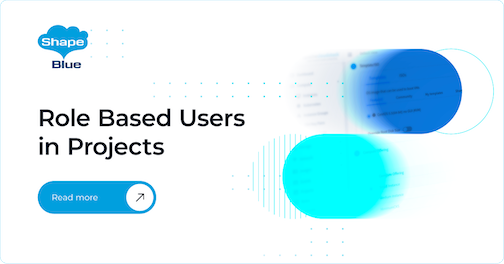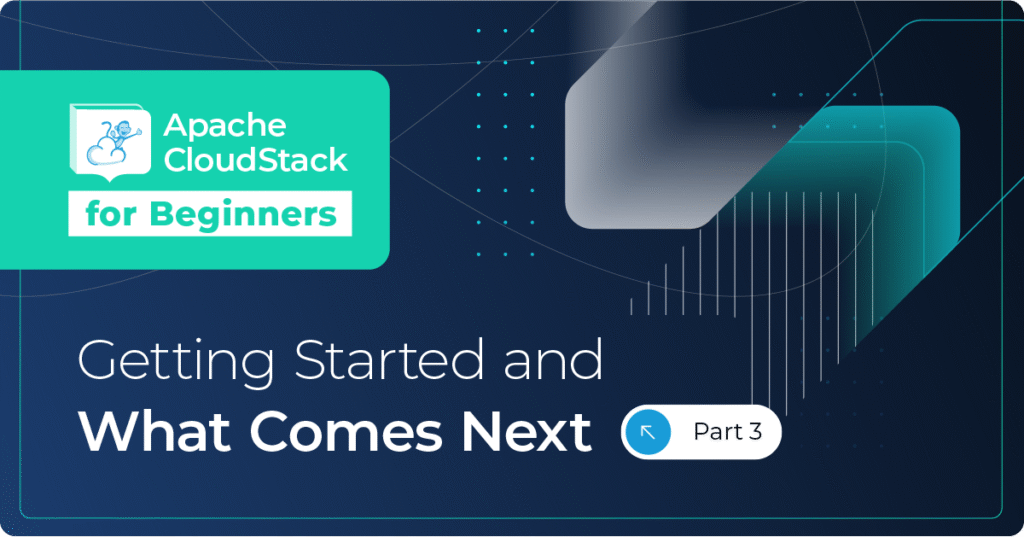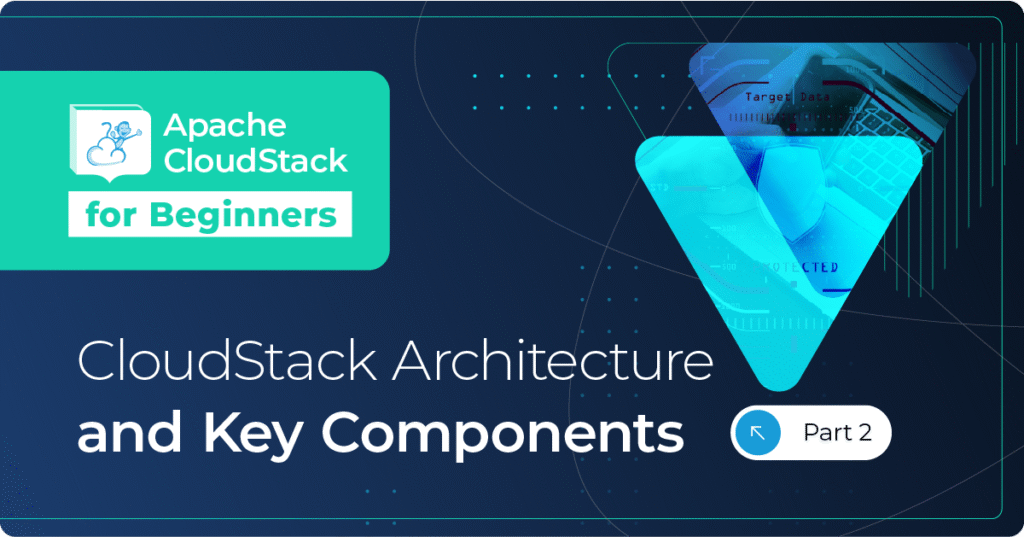Projects have proven to be a boon in organizing and grouping accounts and resources together, giving users in the same domain the ability to collaborate and share resources such as VMs, snapshots, volumes and IP addresses. However, there is a limitation. Only accounts can be added as members to projects, which can be an issue if we only want to add a single user of an account to a project. To address this, we’ve enhanced the way project membership is handled to facilitate addition of individual users.
Adding users to projects and assigning project-level roles
In order to restrict users in projects to a limited set of operations (adding further restrictions to those already defined by their account-level roles) we’ve brought in the concept of .
Project Roles are characterized by name and Project ID, and a project can have many project roles. Project Roles are then associated with Project Role Permissions which determine what operations users / accounts associated with a specific role can perform. It is crucial to understand that project-level permissions will not override those set at Account level.
Creation of Project Roles via the API:
$ create projectrole name=<projectRoleName> projectid=<project_uuid> description=<optional description>
Creation and association of a project role permission with a project role via the API:
$ create projectrolepermission projectid=<project_uuid> projectroleid=<project_role_id> permission=<allow/deny> rule=<API name/ wildcard> description=<optional description>
One can also create project roles and project role permissions from the UI:
1. Navigate to the specific project and enter its Details View
2. Go to the Project Roles Sub-tab and click on the Create Project Role button. Fill in the required details in the pop-up form and click OK:
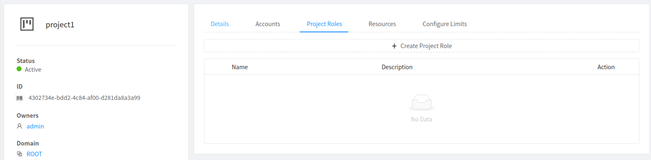
3. To associate project role permissions to the created role, click on the + button on the left of the project role name and hit the ‘Save new Rule’ button:

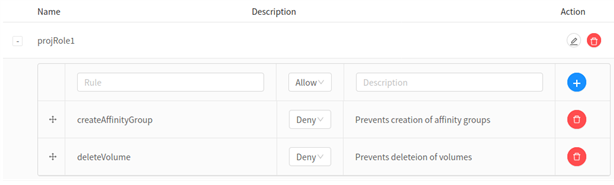
The re-order button to the left of the rule name will invoke the ‘updateprojectRolePermission’ API as follows:
$ update projectrolepermission projectid=<project_uuid> projectroleid=<project_role_uuid> ruleorder=<list of project rule permission uuids that need to be moved to the top>
Other parameters that the updateProjectRolePermission API can take are:
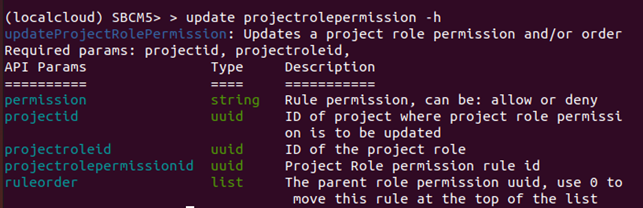
4. One can also update the permission, namely Allow / Deny associated with the rule, by selecting the option from the drop-down list:

This invokes the ‘updateProjectRolePermission’ API, but passes the permission parameter instead of rule order, as follows:
$ update projectrolepermission projectid=<project_uuid> projectroleid=<project_role_uuid> projectrolepermissionid=<uuid of project role permission> permission=<allow/deny>
Now that we’ve seen how we create / modify the project roles and permissions, let’s understand how we associate them with users / accounts for them to take effect. When adding / inviting users or accounts to projects, we can now specify the project role:
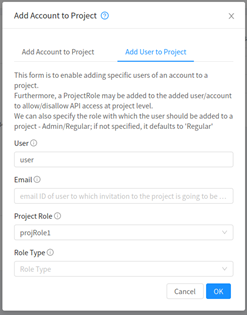
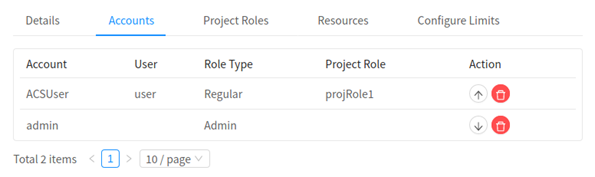
The API call corresponding to this operation is ‘AddUserToProject’ or ‘AddAccountToProject’ and can be invoked as follows:
$ add userToProject username=<name of the user> projectid=<project_uuid> projectroleid=<project_role_uuid>
Project Admins
Regular users or accounts in a project can perform all management and provisioning tasks. A project admin can perform these tasks as well as administrative operations in a project such as create / update / suspend / activate project and add / remove / modify accounts. With this feature, we can have multiple users or accounts as project admins, providing more flexibility than before.
1. Creation of Projects with a user as the default project admin
The ‘createProject’ API has been extended to take user ID as an input along with account ID and domain ID:
$ create project name=<project name> displaytext=<project description> userid=<uuid of the user to be added as admin> accountid=<uuid of the account to which the user belongs to> domainid=<uuid of the domain in which the user exists>
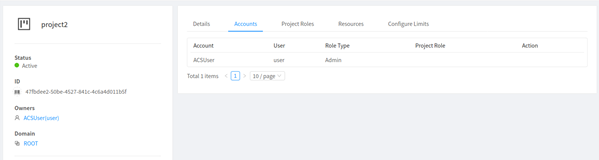
2. Multiple Project Admins
Change the default ‘swap owner’ behaviour (single project admin allowed) to allow multiple project admins and promote / demote users to project admins / regular users respectively. Use 2. the ‘Promote’ (up arrow) or ‘Demote’ (down arrow) buttons to change the role of a user in a Project:
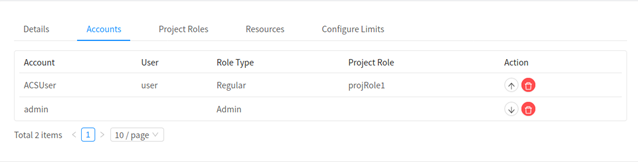
Please note:
1. Admins, Domain Admins or Project Admins permissions will never be affected by a changed project role
2. One cannot demote / delete the project admin if there is only one
If a role type isn’t specified while adding / inviting users to projects, then by default they become regular members. However, we can override this behaviour by passing the ‘roletype’ parameter to the ‘addAccountToProject’ or ‘addUserToProject’ APIs.
Upgrading CloudStack from any lower version to 4.15 will not affect existing projects and their members. Furthermore, in case we still want the swap owner feature we have the ‘swapowner’ parameter as part of ‘updateProject’ API (which by default is set to true for backward compatibility against the legacy UI). This parameter should be set to false if we want to promote or demote a particular member of the project.
In conclusion, this feature enhances the way Projects behave such that everything that happened at the Account level is now made possible at user level too. This feature will be available as part of CloudStack 4.15 LTS.
Pearl is a quality and technology driven software engineer, with 5 years’ experience with relevant expertise in providing solutions to the telecom and software industry. Pearl has an excellent grasp of the evolving technologies in the changing telecom space. She is a go-getter, with a flair for learning new technologies. Pearl is based in Bangalore, India. Self-learning and self-motivation are the mantras that she follows to keep herself abreast with new things in her field of work.